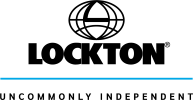You should upgrade or use an alternative browser.
Posting Pics ?
- Thread starter Frenchy
- Start date
ukmastiff
New member
http://www.englishmastiff.org.uk/gala21s.jpg

Theres two options here for you for starters , if you have the image hosted on the web , you can just cut and paste the web address for the picture in to your post , you dont even need image tags as this forum will see it as a web link due to starting with www etc.
Or when you are putting on or editing your post use the upload files button just below your text box left of centre and the forum software will upload your pic
( if within its size limits) and create a small image called a thumbnail in your post.
Folk can click on the thumbnail which is a very neat ( and server load saving) way of doing it. There are other ways
Regards Mas
ukmastiff
New member
As for creating a link , most of the free services like photobucket want your 'business' and will include a set of links with each pic so you just literally cut and paste the link in to the box that you get by clicking on the
' mountains button' as the chap rightly mentions in the post above.
just make sure if you use the mountains button that the link startds with the whole http:// not just www some [&:] forum software is fussy re that
If you get in any probs mail me , I'll even host a few if your stuck
Regards Mas
andrew_churcher
New member
Step 1: Set up photos so you can share:
- Upload your photos to www.photobucket.com
- This is very easy to do. Just go to website, register and upload your photos from your pc
Step 2: Selecting the images you want to post to the forum:
- In photo bucket, click on the image you want to post to the forum. As advised by John, due to size look at including max 3 photos per post
- Once the image appears in photo bucket you will see at the bottom left a table title "Share this image"
- This table has 4 options:
- 1. Email and IM
- 2. Direct Link
- 3. HTML Code
- 4. IMG Code
- Highlight the option 2 "" "Direct Link". Control C on the key board will do this. You should have highlighted a code similar to this: "http://i589.photobucket.com/albums/ss336/andrew_churcher/IMG_3341.jpg"
Step 3: Adding the photos to the forum message
- Open and log into the forum.
- Either click on "Post reply" or "New post" "" depending on what you want to do
- Clicking on either will bring you into the "Post new thread" screen
- In the "message" box "" you will be entering the photos.
- To insert the photos you must click on "Add Image" button. Its in the tool bar directly above the message box and its at the far right hand side. (It's the square yellow box with what looks like 2 mountains in it)
- Click on the "Add image" button
- This will then bring you to the "Explorer user prompt"
- Delete any pre populated data. Ie: It may show http://" just delete it
- Now Paste your "Direct Link" (which you copied in Step 2 by "Contol C" on your keyboard) into the field "Enter image URL". Do this by keyboard control "Control V"
- The URL link should appear like that above:
- http://i589.photobucket.com/albums/ss336/andrew_churcher/IMG_3341.jpg
- Click ok
- The image will now appear in the Message box as a photo
- To add additional images:
- Hit enter twice after the first photo (put the cursor at the bottom right of the photo) as this will make sure the photos down the page (1 under the other)
- Click on the "attach image" button
- Copy a new image "Direct link" from photo bucket
- Paste the image direct link into the Explorer user prompt
- Click ok
- Then repeat.

Posts made and opinions expressed are those of the individual forum members
Use of the Forum is subject to the Terms and Conditions
Disclaimer
The opinions expressed on this site are not necessarily those of the Club, who shall have no liability in respect of them or the accuracy of the content. The Club assumes no responsibility for any effects arising from errors or omissions.
Porsche Club Great Britain gives no warranties, guarantees or assurances and makes no representations or recommendations regarding any goods or services advertised on this site. It is the responsibility of visitors to satisfy themselves that goods and/or services supplied by any advertiser are bona fide and in no instance can the Porsche Club Great Britain be held responsible.
When responding to advertisements please ensure that you satisfy yourself of any applicable call charges on numbers not prefixed by usual "landline" STD Codes. Information can be obtained from the operator or the white pages. Before giving out ANY information regarding cars, or any other items for sale, please satisfy yourself that any potential purchaser is bona fide.
Directors of the Board of Porsche Club GB, Club Office Staff, Register Secretaries and Regional Organisers are often requested by Club members to provide information on matters connected with their cars and other matters referred to in the Club Rules. Such information, advice and assistance provided by such persons is given in good faith and is based on the personal experience and knowledge of the individual concerned.
Neither Porsche Club GB, nor any of the aforementioned, shall be under any liability in respect of any such information, advice or assistance given to members. Members are advised to consult qualified specialists for information, advice and assistance on matters connected with their cars at all times.