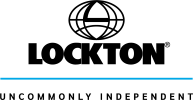Elliot
New member
This is how to post multiple, thumbnail-clickable pics into one post:
1) Uploading the large pics into Photobucket (www.photobucket.com - free and very easy to use)
2) Once uploaded, select the pics in your gallery, and at the bottom there is a button that says 'generate html & image code'.
3) Then you can copy the section with 'IMG clickable thumbnails for message boards - recommended'.
4) Paste that into your PCGB forum post
5) This is the important bit: Then change URL letters in the code from large-caps to small-caps (so URL to url), and the same for IMG. Otherwise the pics won't appear. I use Notepad or Textpad, as an intermediate step, just to do a global find and replace. Or, change the 'URL' occurances to 'link', and 'IMG' to 'image'. Both ways should work. NOTE: see red tip in post below!
6) Click on 'preview' button to check that they are coming up ok. Close the window, and then click 'ok' button to submit the post.
Photobucket recently changed how the auto generated links displays. I prefer the old version where when you click on a thumbnail it displays the full pic and doesn't take you to the album on their site. So to get that back you need to:
1) Log into photobucket account
2) Click on 'account options' top right of the screen
3) De-select 'Images Link Back To Album'
4) Click on 'Link options'
5) Make sure at least both options for 'IMG for bulletin boards & forums' is selected
6) Save settings
Resizing large pics tip (if posting pics directly onto this site)
A useful tool for resizing images to post on the web, and more specifically this site is Microsoft Powertoy: Image resizer
http://www.microsoft.com/windowsxp/downloads/powertoys/xppowertoys.mspx
A good example is me taking this original 2.89MB (5 Mega pixel) picture, applying the image resizer to 1024x768, and the resulting file shrinking to 106k in size with hardly any noticeable loss of quality.
Very handy for doing a batch of files too...
Couple more tips:
Hope this helps even if it did bore me finding it from other threads and cutting and pasting it. Thank you 997.
1) Uploading the large pics into Photobucket (www.photobucket.com - free and very easy to use)
2) Once uploaded, select the pics in your gallery, and at the bottom there is a button that says 'generate html & image code'.
3) Then you can copy the section with 'IMG clickable thumbnails for message boards - recommended'.
4) Paste that into your PCGB forum post
5) This is the important bit: Then change URL letters in the code from large-caps to small-caps (so URL to url), and the same for IMG. Otherwise the pics won't appear. I use Notepad or Textpad, as an intermediate step, just to do a global find and replace. Or, change the 'URL' occurances to 'link', and 'IMG' to 'image'. Both ways should work. NOTE: see red tip in post below!
6) Click on 'preview' button to check that they are coming up ok. Close the window, and then click 'ok' button to submit the post.
Photobucket recently changed how the auto generated links displays. I prefer the old version where when you click on a thumbnail it displays the full pic and doesn't take you to the album on their site. So to get that back you need to:
1) Log into photobucket account
2) Click on 'account options' top right of the screen
3) De-select 'Images Link Back To Album'
4) Click on 'Link options'
5) Make sure at least both options for 'IMG for bulletin boards & forums' is selected
6) Save settings
Resizing large pics tip (if posting pics directly onto this site)
A useful tool for resizing images to post on the web, and more specifically this site is Microsoft Powertoy: Image resizer
http://www.microsoft.com/windowsxp/downloads/powertoys/xppowertoys.mspx
A good example is me taking this original 2.89MB (5 Mega pixel) picture, applying the image resizer to 1024x768, and the resulting file shrinking to 106k in size with hardly any noticeable loss of quality.
Very handy for doing a batch of files too...
Couple more tips:
- I always resize photos BEFORE uploading them to Photobucket as that way they upload quicker as they are smaller
- Be careful to not upload files with 'IMG' or 'URL' in the file name as if you then do a global find and replace in Notepad or Textpad then it will change the filename too and the pic won't appear!
- If you want to have multiple thumbnails per line then from the photobucket code, simply take out a few of the carriage returns to put more than one pic on one line. I cheat on this too when upload a LOT of thumbnails in that I start by putting a # every 5 lines, then strip out ALL the carriage returns with Textpad regular expression (
) and then replace all # (#) with new carriage returns (
). That way I get 5 images per line. - If you have Adobe Photoshop you can also run the auto-contrasts/colours/balances/etc to make the pic look closer to reality.
- Found a great batch file renamer tool (free) yesterday which is useful for renaming a lot of files together: File Renamer Basic (available at download.com http://www.download.com/File-Renamer-Basic/3000-2248_4-10703208.html?tag=lst-0-1)
Hope this helps even if it did bore me finding it from other threads and cutting and pasting it. Thank you 997.